If the Show References From Existing Sheets (Referenced Subtable) feature displays data differently than expected, try these "basic troubleshooting" steps before contacting support.
First, ensure the Show References From Existing Sheets feature is set up, and check how many referenced Subtables have been added and which one isn’t working as expected.
The most accurate way to verify is to go to Design Mode and navigate to Form Tools > Sheet Linking > Show References From Existing Sheets. This section lists all referenced Subtables created using this feature.
For example, in the image below, the "Customer" sheet has one Referenced Subtable created from the "Sales Orders" sheet.
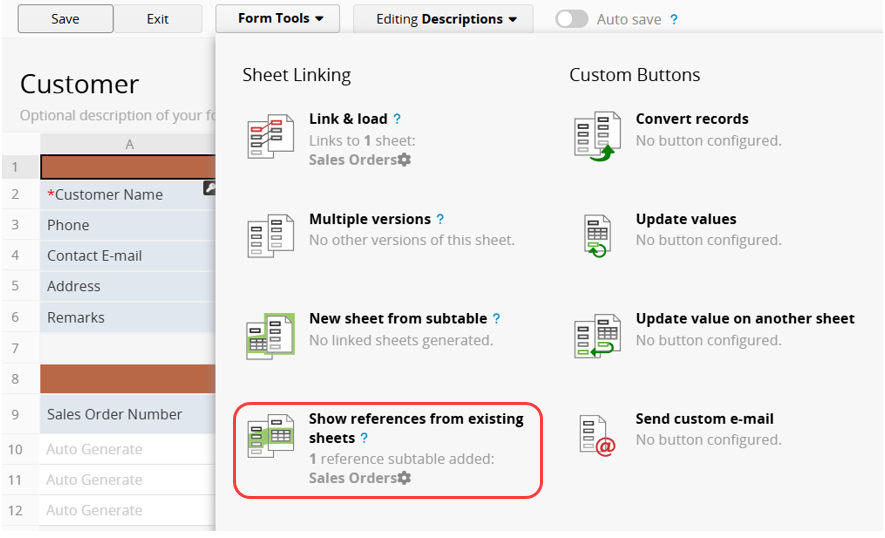
If you're unsure whether a Subtable is a Referenced Subtable or want to confirm its source sheet, you can right-click the Subtable field (e.g., "Sales Order Number") in the "Customer" sheet and select Field Info, as shown in the image below. If the field shares the same Field ID as the corresponding field in the source sheet (e.g., "Sales Orders"), it confirms that the Subtable is referenced from that sheet.
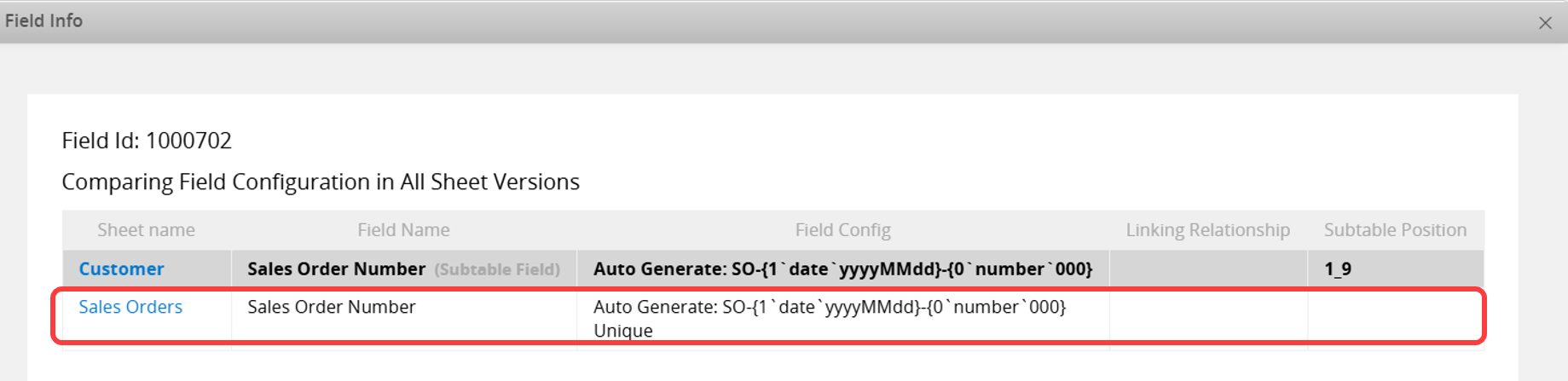
If you believe the references were set up but nothing appears under Form Tools > Show References From Existing Sheets, you may have used the wrong feature, such as setting up a Subtable using Link and Load instead.
After confirming that Show References From Existing Sheets is set up, check whether all fields are missing or only some data isn't displaying correctly.
For example, if the "Order Information" Subtable in the "Customer" sheet (referenced from the "Sales Orders" sheet) is empty or missing expected records, follow the steps below to check:
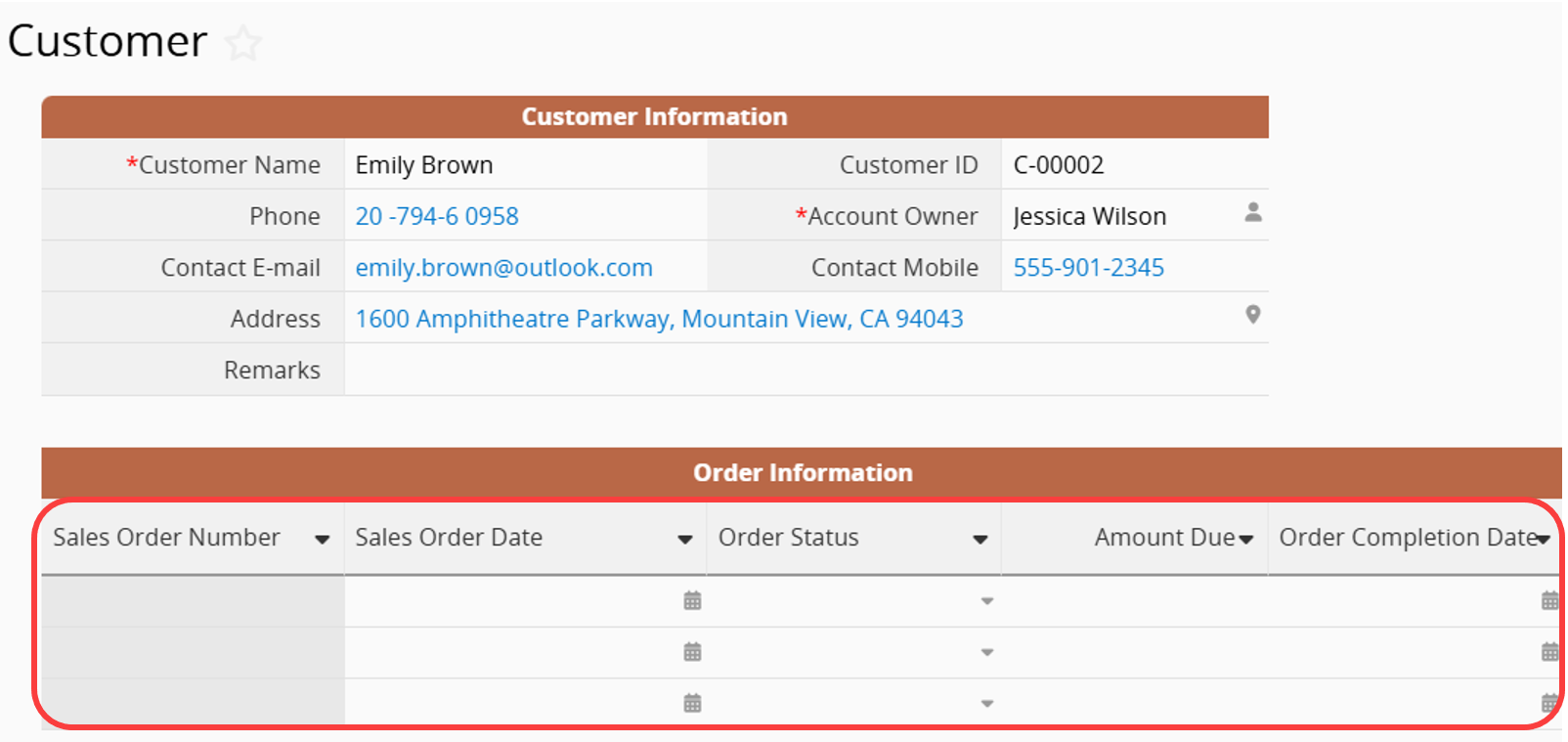
1. Check for filters on the Referenced Subtable: If a filter is applied, the triangle icon in the column header will appear as a funnel. Clear the filter to ensure the data isn't hidden.
2. Confirm the Linked Field: If there's no filter issue, verify that the records are correctly linked through the appropriate field.
For example, in the "Customer" sheet, the "Order Information" Subtable is a Referenced Subtable from the "Sales Orders" sheet. Each customer record should display all orders placed by that customer. If the "Customer ID" is "C-00001", make sure all orders under "C-00001" are shown.
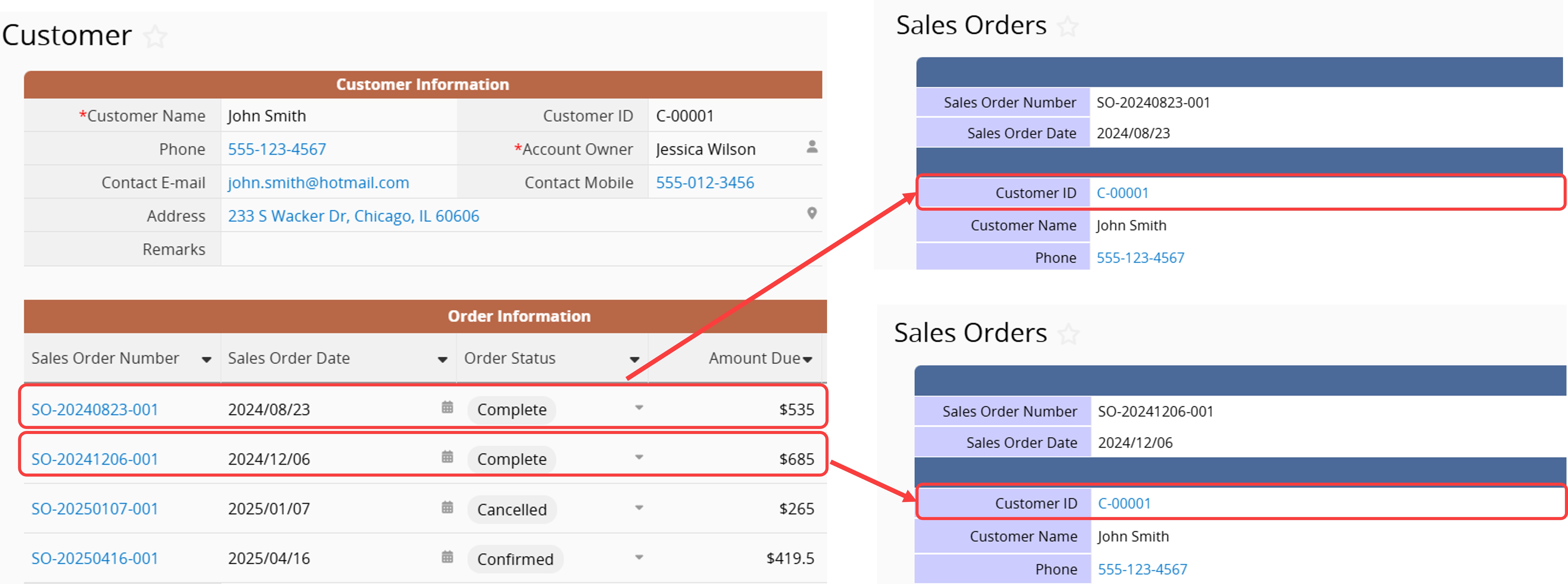
So, if the Referenced Subtable does not display any data or appears incomplete, go to the source sheet (e.g., "Sales Orders") and filter by the Linked Field (e.g., "Customer ID"). Check whether the filtered results match the data shown in the Referenced Subtable.
For example, if you want to verify the records for customer "C-00001", filter the Sales Orders sheet by "Customer ID = C-00001", and confirm whether the results match the four records displayed in the Referenced Subtable.

If the results match, the Referenced Subtable is working correctly. The issue may be due to missing or incorrect Linked Field values during data entry. In this case, consider reviewing and improving the data entry process.
If the results don’t match and you’ve confirmed the correct linked field was used for filtering, please contact support@ragic.com for further assistance.
If "some fields display data while others do not", check whether those fields are linked through the Show References From Existing Sheets feature. Sometimes, fields in the referenced subtable are added manually or via Link and Load, which prevents them from syncing properly, even if the field names are the same.
For example, in the "Customer" sheet, the "Order Information" Subtable (referenced from "Sales Orders") may display most of the order data, but not the "Order Completion Date", even though the corresponding field in "Sales Orders" contains data, as shown in the image below.
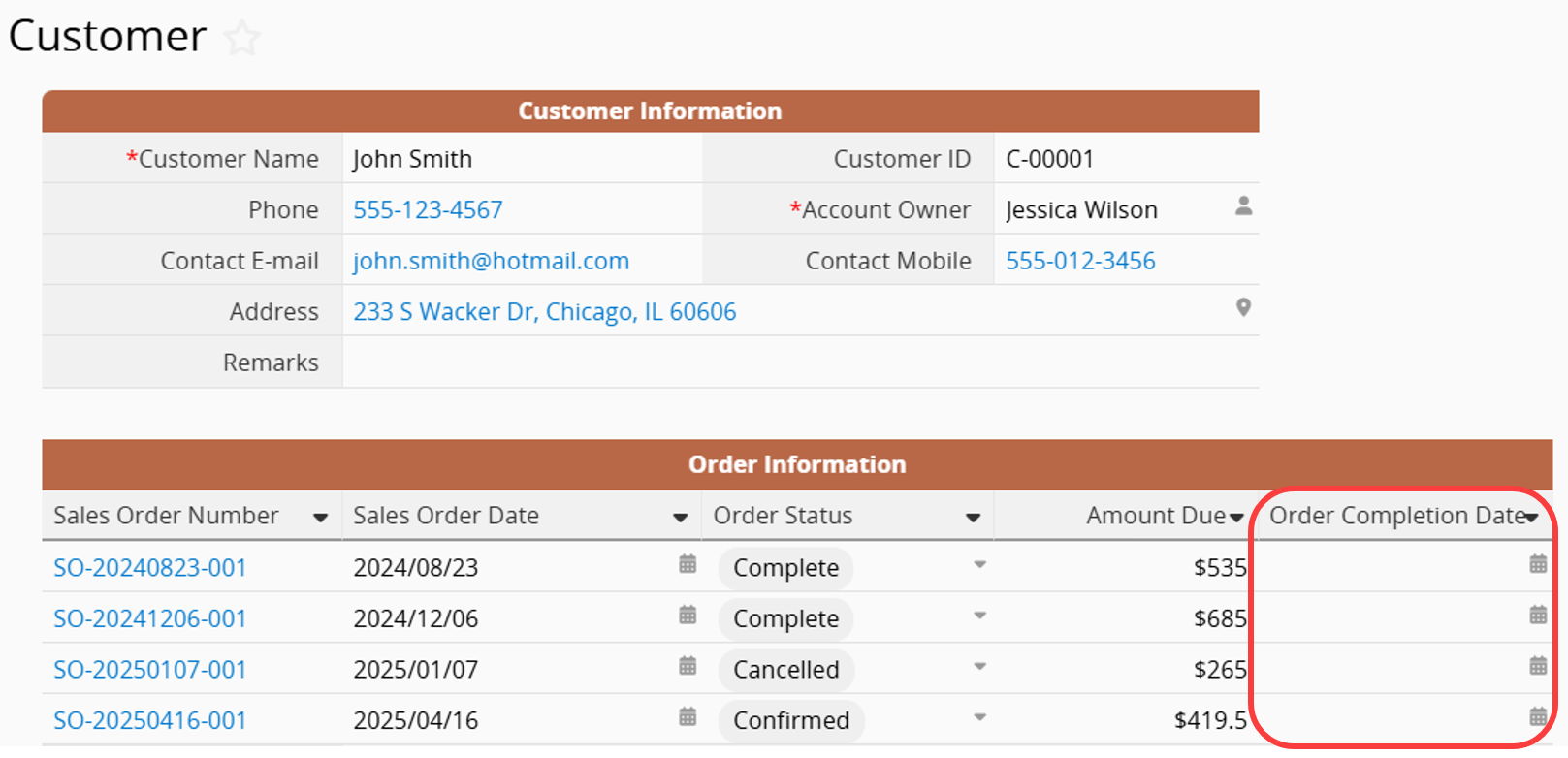
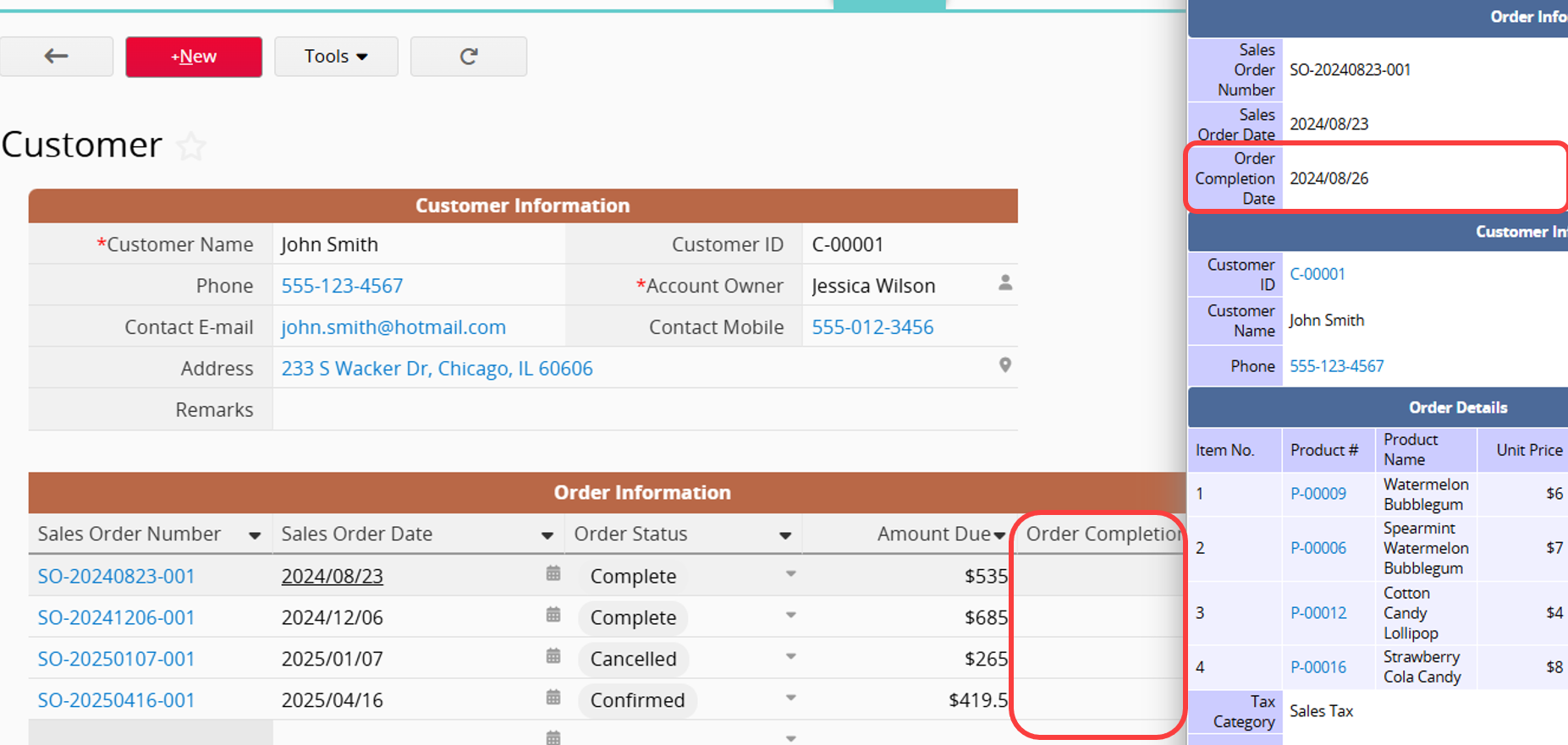
1. Check Field ID Using Field Info
Verify if the Field ID of the non-displaying field matches the source sheet’s Field ID in Field Info to confirm whether it’s a referenced field.
For example, as shown below, the "Order Completion Date" field in "Sales Orders" has a different Field ID from the "Order Completion Date" field in the "Customer" sheet. This indicates that the "Order Completion Date" field in "Customer" was not added using the Show References From Existing Sheets feature.
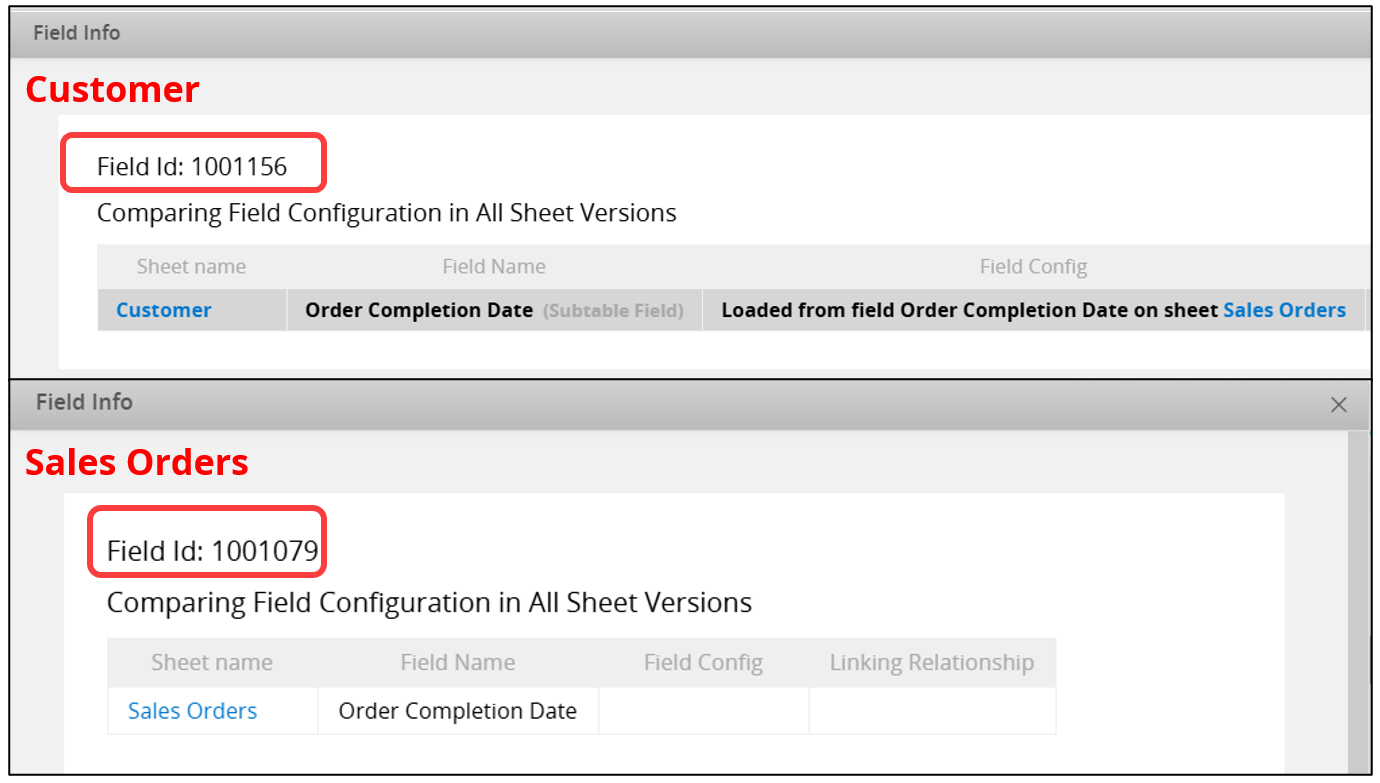
2. Verify How the Field Was Created
Using the Field Info and Link Manager, you can confirm whether the field with missing data was created using Link and Load through the "Customer ID" field in the same Subtable. Unlike Show References From Existing Sheets, which automatically displays corresponding field values, Link and Load only triggers when data is entered. In that case, users must manually click the Linked field or sync it to display the corresponding values.
If a field in the "Order Information" Subtable shows data not from the "Sales Orders" sheet, it’s because Ragic allows users to manually add fields in the Referenced Subtable, such as a "Remarks" field. These manually added fields do not sync with the source sheet.
3. Correct the Setup
If your goal is to "automatically sync and display data from the source sheet", you should not use "manually added fields" or the Link and Load feature, as these methods do not sync automatically with the source sheet. Follow these steps to correct the setup:
(1) Remove incorrectly created fields: Move any manually added or Link and Load fields to the far right of the Subtable and delete them.
(2) In Sheet Linking > Show References From Existing Sheets, edit the corresponding Referenced Subtable and select the fields you want to display, ensuring that they share the same Field ID as in the source sheet. For more information, refer here.
The Show References From Existing Sheets feature lists related data within a single record as a Referenced Subtable (one row per record). It supports referenced independent fields from other sheets but does not support referenced Subtable fields (since one record may correspond to multiple Subtable data).
To display Subtable data from another sheet, first use the New Sheet From Subtable feature to generate a new sheet with the Subtable data. Then, use Show References From Existing Sheets to add the Referenced Subtable from the newly created sheet. (For detailed steps, refer here.)
After setting up this configuration, if certain field values are not displayed, check for the following two possible situations:
Situation 1: The field values from the new sheet created from the Subtable are not synchronized with the Referenced Subtable.
Situation 2: Some fields in the new sheet created from the Subtable are not synchronized with the original Subtable.
Using the "Customer" and "Sales Orders" sheets as an example, the "Ordered Item Records" Subtable in the "Customer" sheet uses the Show References From Existing Sheets feature to display data from the "Order Details" sheet, which was created from a Subtable in the "Sales Orders" sheet.
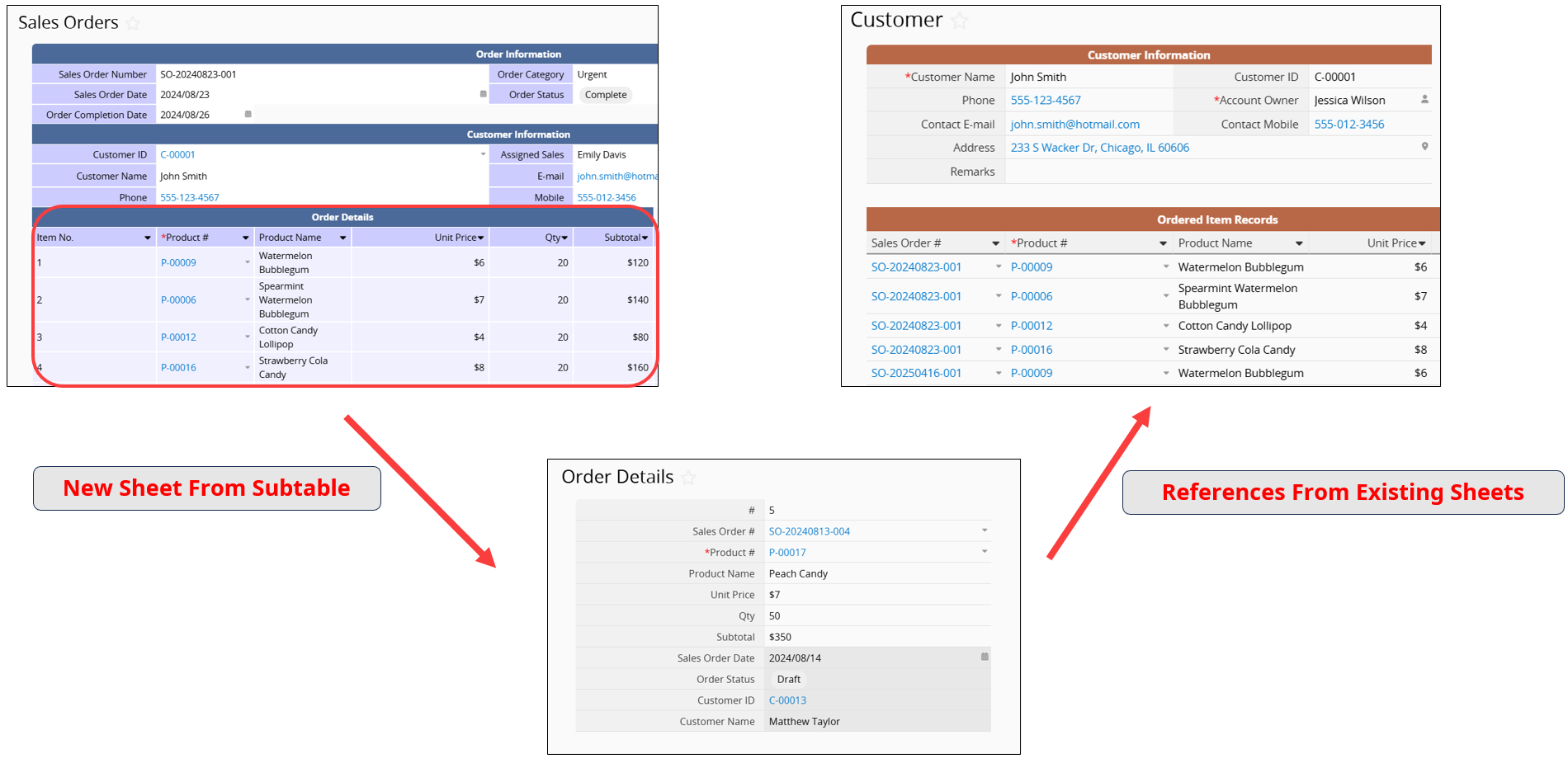
If the "Subtotal" field doesn’t display correctly, check its Field ID in Field Info to see if it matches the source sheet. If not, follow the steps above to resolve the issue.
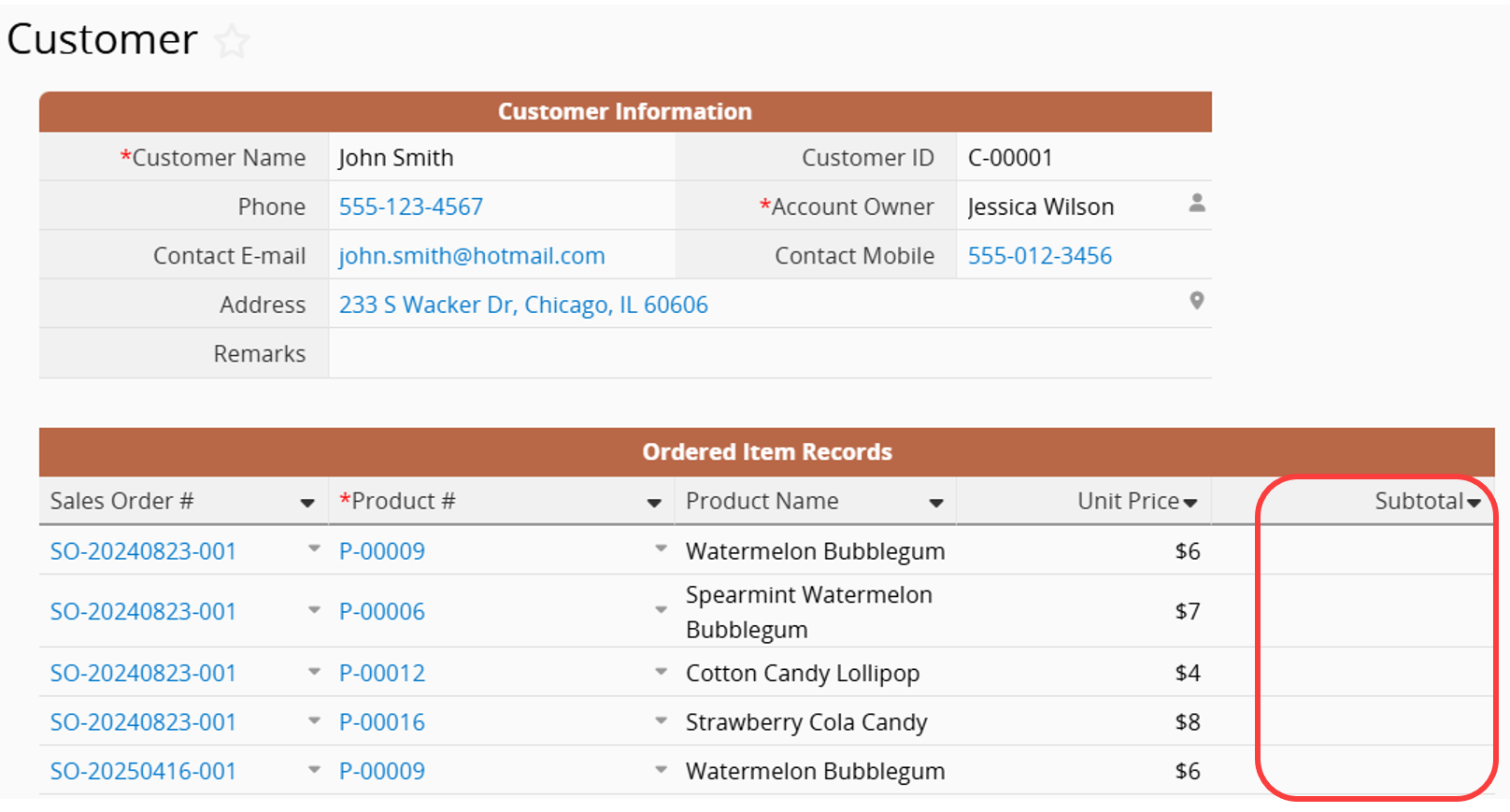
If the "Subtotal" field in both the "Ordered Item Records" Subtable and the "Order Details" sheet is indeed the same field (with the same Field IDs), you can further check for the following situations:
Situation 1: The "Order Details" sheet has field values, but they are not displayed in the "Ordered Item Records" Subtable.
Situation 2: The "Order Details" sheet does not contain the field value, and only the original "Sales Orders" sheet has the "Subtotal" value.
If the "Order Details" field contains no value, the issue lies not with the Show References From Existing Sheets setup, but with the synchronization during the New Sheet From Subtable process. This may occur if the field was manually added or brought in via Link and Load.
First, use the Field Info feature to check the "Subtotal" field in both the "Sales Orders" sheet and the "Order Details" sheet. If the Field IDs don’t match, delete the incorrect field and re-use the New Sheet From Subtable feature to ensure proper synchronization.
 Thank you for your valuable feedback!
Thank you for your valuable feedback!